Quick: In ESM / Public /Folders (view system folders); Eforms Registry / New / Create Folder
Visual:
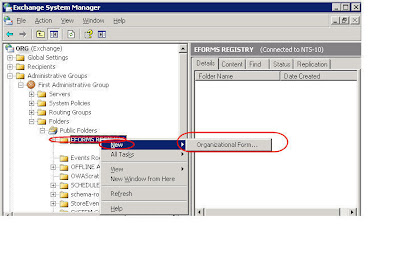

Learning:
In order to install forms you need to setup an Orgainzational Form Library in the Exchange server. This is something that you only need to do once. In fact you can only create one library for each language. After it is created the library you can add as many forms as you like.
You also need to give permissons to people who need to add forms to the library.
This Microsoft link explains how to Create the Folders. Somtimes links change so I have also pasted in the text down below. (Skip Down To See How To Add Permissions)
-----------Text form link -----------------
To create an Organizational Forms Library in Exchange Server 2003, follow these steps:
1. Click Start, point to All Programs, click Microsoft Exchange, and then click System Manager.
2. Expand Folders, and then click Public Folders.
3. On the System Manager toolbar, click the Action menu, and then click View System Folders.
4. In the left pane, right-click EForms Registry, point to New, and then click organization form.
5. In the Name box, type the name of the folder.
6.Under E-forms language, click to select the appropriate language.
To create copies of the Organizational Forms Library on other servers, click the Replication tab, and then type the name of server that you want to contain the copy of the Organizational Forms Library.
Note An Organizational Forms Library is a special type of public folder that is listed only with system folders. You can have only one Organizational Forms Library for each language per organization.
To set storage limits for an Organizational Forms Library, click the Limits tab. To create a description of an Organizational Forms Library, click the Details tab. To set permissions for each user, click the Permissions tab. -------------End Text form link ---------------------
For permissions you will want everyone to be able to open the forms but only certian people should be able to install new forms.

Right click on the new Forms folder.
Click on the permissions tab.
Click Client permissions button
Set the default to Reviewer
Add users who need to add forms with rights that allow them to Create items. You can pick a preconfigured role from the drop down list or add individual rights using the check boxes and radial buttons.
Note if you get the error:
"The token supplied to the function is invalid" when trying to get to the folders then you need to turn off "Require secure channel (SSL)" in IIS for Exchadmin folder"
3 comments:
Good Article. I followed it to the tee, but I still don't see the Organizational Forms folder in my Public Folders. Do I need to restart Exchange for it to take effect?
Should not need to restart Exchange.
Ok, I still don't see it. I'm pretty sure everything was done correctly. Exchange 2003. In my outlook pane where I access all of my folders, I see all the usual folders, Inbox, Sent, Deleted, etc. I see a folder called Public Folders, but the new Organizational Form folder I just created is not there. Any suggesstions?
Post a Comment