Install Linux CentOS for our Asterisk PBX
Quick/Visual/Learning:
I am still using the pdf book I downloaded in the first post.
Chapter 3 - Installing Asterisk -
They focus on running CentOS which seems to be a copycat version of RedHat Linux Enterprise. I have no preference for OS so I am going with the one in the book.
I did a google search and found centos.org
I want everything to match the book as best a possible so I downloaded single CD image (iso file) of 4.7 version of CentOS. (version 4.4 is the one they use in the book but I felt better about downloading the last revision of the software)
 I picked i386 next because my Dell has a 32 bit Intel processor.
I picked i386 next because my Dell has a 32 bit Intel processor.
Next you get a big list of sites where you can download the CD image. Pick one and select the Server CD iso which is a little over 600 MB in size.
I use Nero software to burn my iso image to a CD but use whatever tool you like. You can probably search on "free iso burner" and find some options as well.
I put my CentOS 4.7 cd in my Dell server and power on the machine I get a series of install windows.
I selected enter to boot graphical mode
Test CD media (skip this if you think your media is good)
Welcome Screen (click next)
Select Language (click next)
Select keyboard (click next)

Disk partition I selected automatic (click next)
If there is nothing on your drives you will a question about initializing the drive. On a system with existing software the prompt is about if you want to remove all partitions on the system. Click Yes. Drives listed for use. I selected sda and clicked next
Drives listed for use. I selected sda and clicked next
Warning message Click Yes
The system configuration screen for the drives shows. Click on next
Boot loader Screen GRUB. Loads OS from the CentOS cd. Click next
Select the network card eth0 and click on Edit to give the card a static IP address. Unchecked “Configure using DHCP”. I am not going to want the ip address of the PBX to change so I give it a static ip address.
Click OK and at the bottom of this screen configure gateway and DNS information. Click Next
Firewall Screen selected no firewall as the machine is behind our company firewall. Disabled SELinux (Enabled should be OK too)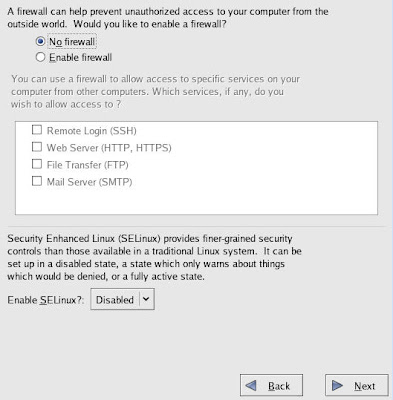
Get warning about no firewall just click proceed.
Language screen I took the English (USA) default and clicked Next Selected Time zone and clicked next (note you can click on the map to select area)
Selected Time zone and clicked next (note you can click on the map to select area) Entered the root password twice and next
Entered the root password twice and next
Package window I clicked on Customized option as I do not want to load a bunch of unneeded stuff. I do load a few things here but you may be able to get away with loading nothing and just downloading the required packages (saved for the next post)
I want to minimize what is running on this server so no desktop packages.
Under Applications I selected text based Internet because I will need to download software to the machine. I also thought that sound support might be handy but maybe not.
Under Servers I only selected configuration tools
Under Development - Development tools
Under System - Administration Tools
Select Next Click on Next to start the install
Click on Next to start the install
You get an install warning that this is the point of no return. Click on next and you see the installation begin
Install completes remove the install cd and you can now reboot the computer.
NEXT POST IS ABOUT INSTALLING ASTERISK AND PACKAGES
Asterisk PBX System Install - 03 Software
No comments:
Post a Comment