You want to modify existing Outlook forms to use an updated or different form.
Quick/Visual/Learning:
At times I have had a need to update old Outlook forms to a newer one. I once had a helpdesk form that got changed along the way. The updated form was being stored in the same public folder as the old helpdesk form. The problem was that the people who refered to the data wanted the old forms to have the same look as the new forms. The form message class controls this and is stored in each item, so each item needed to be updated to use the new form instead of the old one. The solution at the time was to write a script that would update the form message class for each message.
I may still have the script I used somewhere but I saw this one and it is much nicer then my old one. I will put the link to it here: Helen Feddema's VB Script method followed by instructions on how to use it below.
Download the file code28.zip and extract the zipped files.
For this example I am going to change a contact form. Here is the standard one:
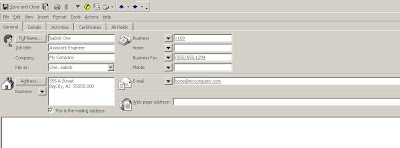
Here is the updated one with some extra fields for christmas gift list and so on:
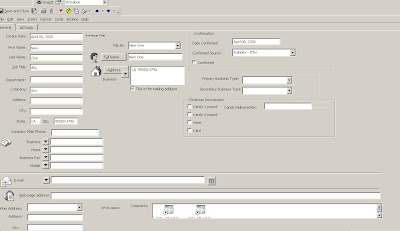
Of the downloaded files in the zip, the file that really matters is "Reset Message Class.oft". You can install this in your personal forms library if you want or you can open it in design mode and run it from there. Either way should w0rk.
Next you need to know the names of the old and new message classes. You probably already know this but if you don't you can get it by changing the folder view.
Current View
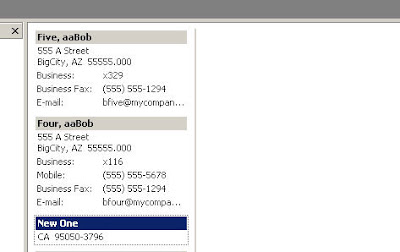
Go to view/ Arrange By / Current View / Phone List
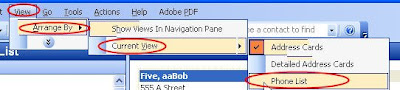
With the list view up Right Click in the list headings area and a menu will appear. Select Field Chooser

In the Field Chooser Box Select "All Contact Fields" in the drop down.
Select Message Class from the list
Drag the Message Class field to the headings bar.
Now you can see the names of the message classes in the list view.
Now it is time to run the "Reset Message Class.oft" form .
Click the Select Folder button and Select the folder that has the forms you want to change.
Click the Change button and enter the old and new Message Class Names.
Click on Proceed.
It may take a couple of minutes depending on the number of records you have to update so be patient. When done you should see indication of how many items were processed and an OK Button.
Back on the list view of our contacts folder you will see that the Message class has been changed on all of our existing forms.
Go to Outlook Forms Index
19 comments:
Great site. I have a question about the attachments field in a message form. I've created a custom form based on the Message standard form. When attachments are added they are listed in a field that is directly above the body of the email message.
Is there a way to increase or modify the viewable size of the attachments field/window in a Message form? For this particular workflow, sometimes there may be the need to add 10+ attachments. When there are that many attachments it is difficult for my users to see them all. I know that up and down arrows are provided but I was hoping there was a way in the forms designer to expand the attachments field. Thanks.
Not sure what version of Outlook you are using. I was seeing attachments right in the message window and you could change the size of that window during design to allow for the viewing of more attachments.
We use Outlook 2003. I also tried designing in Outlook 2007. I don't see how to readjust the size of the Attachments window like you said. Maybe I am not explaining myself correctly.
If you open up a standard mail message and add an attachment like a PDF, then before you send the email, select to "design this form"... from what I see in the design view, the attachments field is embedded into the "Message" field. I can't increase or decrease the attachments portion of the "Message" field. (Also, I am not talking about the "Attachment" checkbox field that is available in the field chooser.) Any ideas? Thanks.
JL,
Sorry I am not much help right now. I am in job search mode and do noth have a system I can test on.
Thanks anyway. I really appreciate your prior help. Good luck with the job search.
Are you both in the same Exchange organization with the form published to organizational folders? If not do you both have the form installed?
Dear Jimmy,
Thanks for your help i appreciate your quick reply. As per your query i want to get it in your knowledge that we all are using Microsoft outlook 2007 for emailing in our organization. A small project has given to me regarding creating a Message of the custom size. But my query is I have created the Message using "Design a Form" In Tools menu of the outlook. I have put To, CC, Subject, Attachment and Labels with Text Box. But when i am sending it via outlook mail to another person using outlook 2007 also is not getting the format which i created for the message. Whats the reason behind this? Will you please share with me step by step process for creating message.?
Has the from been installed on the Exchange server?
No We are not using the Exchange server. It is direct email service through POP3 Server.
In that case your best off to have each person that needs the form to load it in thier personal forms library.
Great startup training for newbies.
Thanks
Dear Jimmy,
Once again thanks for your reply. I wnt to say that i will load the form on each person personal forms library. But its not working. the person who is sending to other person not getting the format?Wht will i do now?
I want to insert a signature as an attachment in an Outlook 2007 message form but cannot get it to work. Is there a way to do it without VBA programming?
Hi Jimmy,
I've been reading your article about outlook custom forms and it's very interesting.
I'm working with them too, but I'm facing a little problem and maybe you could help me or at least tell that I'm wrong.
I tell you: I'trying to make a custom form from the appointment form, and I want to include a textbox where the user can see and add the attendees.
To accomplish this, I drag the Required Attendees field to my custom form, and it works fine, but if I add some optional attendees in the main appointment form, I'm not able to see them while I can in the main one.
I've tried to change the value field of my textbox to Optional Attendees, to Contacts, to To, and whatever I've found related to the attendees, but I couldn't get what I want.
Could you help me to get in my custom form the same functionality the To field has in the main appointment form?
Thank you.
Fran,
I tried creating a form based on the Meeting Request Form and I was able to see the same functionality on the To field button. I was able to added to the To, Optional, and Resouce lines. Not sure I understand what you are trying to do.
Jimmy
Fran,
After reading again I think you are trying to update a text box with a list of people as they get added to an opitonal list. I think you would need a small amount of code to check for changes to the field and then replace the text in the text box with the updated data.
Jimmy
ES,
This may help.
http://www.outlookcode.com/article.aspx?id=39
By the way, there is a simple and free standalone utility that changes form classes called DocMessageClass (http://www.publicshareware.com/download-freeware.php). It can simultaneously convert items belonging to several different forms to another form indicated by the user.
All the forms must be installed in the folder for the software to work. If the program doesn't see the form you need, set it as a default form (Folder properties -> "create items using the following form...") and try again.
It saved me a lot of time and nerves :)
Post a Comment