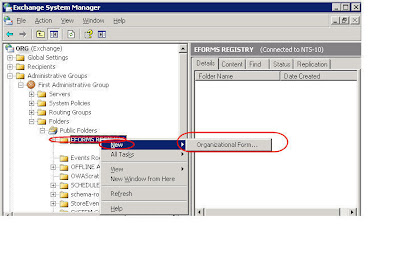Configuring Asterisk and connecting with Cisco Call Manager using our existing Cisco hardware.
Quick/Visual/Learning:
Asterisk is an open source VOIP PBX system. The problem we are going to look at is how to make this work with our existing Cisco Equipment.
What we have to work with:
-Cisco 7940 series IP Phones
-Cisco 1760 VOIP router with FXO cards
-Cisco 3550 Catalyst Switch
-POTs line (plain old telephone
-Dell PowerEdge 860 rack mount server
Over a series of posts I will see what it takes to put together a working phone system.
Being that I am not a Linux or Asterisk guru at this point I will look for some online resources for help.
At wwww.asterisk.org there is a link to a free book that you can download as a pdf file so I am going to start there.

Preface - Says this is a book about anybody new to Asterisk and that is me. Here it claims to be a full featured system with features like voicemail, hosted conferencing, music on hold, and the like. Sounds good so far.
Chapter 1 - A Telephony Revolution - Says Asterisk is very flexible but not so simple to configure. I expected as much but let's see if we can figure it out. States there is an active and supportive Asterisk community but warns that they may not be very friendly to those who have not done some work to answer the easy questions themselves.
Where else to go for Help
Mailing lists Located at lists.digium.com
-Asterisk-Dev for developers only - end user questions not welcome here
-Asterisk-Users This is a place where I can go for help (after I have done my home work)
Users Mailing list archive is here
Lists viop-info.org as the best place to go for Asterisk knowledge after the mailing list archives.
Internet Relay Chat (IRC) channel #asterisk on irc.freenode.net is another source of help.
You may also be able to find local asterisk user groups
To search the mailing list archive for cisco 1760, use google like this:
"cisco 1760" site:http://lists.digium.com/pipermail/asterisk-users/
To post to the mailing list you need to send your post from the same email address that you subscribed with and send to:

The books says they are going to cover just the basics of getting things going and that you can build on from there.
Chapter 2 - Preparing a System for Asterisk -
Linux and Asterisk will run on most any hardware but I need it to run well so I'll take a look at this chapter.
I need a system for a small group of about 50 users who are not on the phone a lot. So it looks like my dual core Dell with 2 GB of RAM should be more then up to the task. In fact I think I may build a virtual server as a backup. They mention that large organization can grow Asterisk using multiple servers but probably not a task for the new user to tackle. See page 12 of the book for more information.
There is a lot of stuff in this chapter but I am going to assume for now I am OK and continue on.
NEXT Asterisk PBX System Install - 02 OS
 4. Go to menu Insert => Picture and insert the picture of the form into the header area.
4. Go to menu Insert => Picture and insert the picture of the form into the header area.