Add Currency and multi-line text field to Outlook form
Quick:
Use label control for creating fields for the right type. Modify properties for multi-line.
Visual/Learning:
Use Field Chooser to create a new field called CheckAmount, type is Currency; select the correct format from the drop down.
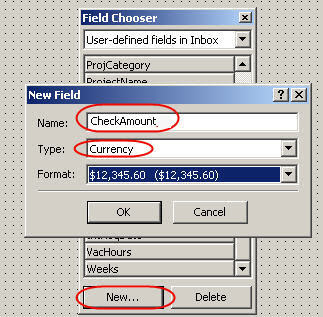 Drag this new Check Amount object onto the workspace; again this will give me two items. A text box and a label. Open properties for the text box and name it txtCheckAmount. This is a required field on my form. I want all required fields to be Bold so I click on the font button and select bold.
Drag this new Check Amount object onto the workspace; again this will give me two items. A text box and a label. Open properties for the text box and name it txtCheckAmount. This is a required field on my form. I want all required fields to be Bold so I click on the font button and select bold.
On the label I select properties for the Name, Caption (again this is the text you see on the screen), and I make it bold using the font button
Next I add the description field in Field Chooser leaving the type as Text and the format as Text. I place the field on the workspace and I drag the text box bigger because I want to be able to have room to type a description regarding this check request.
I open properties on the text box and name it but I also check Multi-line so that more then one line of text can entered into this text box.
Edit the label as I have done before.
I now have something similar to what you see below:
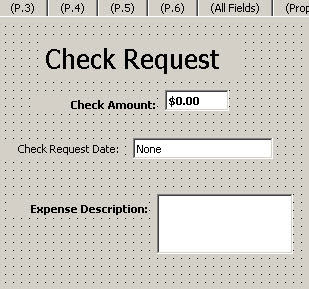
No comments:
Post a Comment