Fake virus scanner called Antivirus 2008 trys to scare users into buying software.
Quick:
Download Anti-Malware, Reboot into Safe Mode with Networking, Install Anti-Malware, Run quick scan, remove malware and reboot to normal Windows.
Visual:
This is what the fake scanner looks like
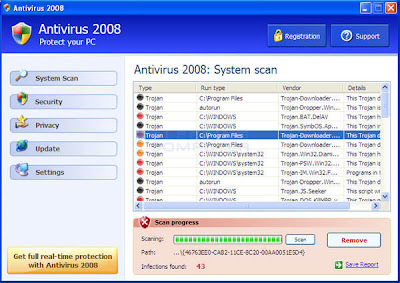
Learning:
Had a user that somehow got a fake virus scanner on his computer. "Antivirus 2008" (fake scanner) kept poping up warning messages that he had lots of virus when he tried to go to websites and that he needed to purchase software to remove them. This is all a scam to try and trick (extort) unsuspecting users into buying fake software.
I was able to remove it using information from the following site:
http://www.bleepingcomputer.com/malware-removal/antivirus-2008
and Anti-Malware software from download: http://download.bleepingcomputer.com/malwarebytes/mbam-setup.exe
Restarted the machine in safe mode (with network connection enabled) and downloaded and installed Malwarebytes' Anti-Malware. Doing a "Quick Scan" detected and removed the fake scanner.
-------- Partial Text from link ---------
1. Print out these instructions as we will need to close every window that is open later in the fix.
2. Download Malwarebytes' Anti-Malware, or MBAM, from the following location and save it to your desktop: http://download.bleepingcomputer.com/malwarebytes/mbam-setup.exe
3. Once downloaded, close all programs and Windows on your computer, including this one.
4. Double-click on the icon on your desktop named Download_mbam-setup.exe. This will start the installation of MBAM onto your computer.
5.When the installation begins, keep following the prompts in order to continue with the installation process. Do not make any changes to default settings and when the program has finished installing, make sure you leave both the Update Malwarebytes' Anti-Malware and Launch Malwarebytes' Anti-Malware checked. Then click on the Finish button.
6.MBAM will now automatically start and you will see a message stating that you should update the program before performing a scan. As MBAM will automatically update itself after the install, you can press the OK button to close that box and you will now be at the main program ...
7. On the Scanner tab, make sure the the Perform quick scan option is selected and then click on the Scan button to start scanning your computer for Antivirus 2008 related files.
8. MBAM will now start scanning your computer for malware. This process can take quite a while, so we suggest you go and do something else and periodically check on the status of the scan.
9. When the scan is finished a message box will appear... click OK.
10.You will now be back at the main Scanner screen. At this point you should click on the Show Results button.
11.A screen displaying all the malware that the program found will be shown... You should now click on the Remove Selected button to remove all the listed malware. MBAM will now delete all of the files and registry keys and add them to the programs quarantine.
--------End Text from link------
1 comment:
Your article is very inspiring. You have topped it up with excellent content. This will help me understand things from a fresh outlook.
I would definitely recommend it to my friends as well.
Also, take out sometime to review the best virus scanner for computer
Free Malware Removal Tool. It is a virus, malware and other threat removal application for your PC.
The app deep scans your system and removes infected files with no traces.
Post a Comment