Open Template for Check Request Form
Quick:
Create Message form, define and layout fields
Visual/Learning:
In Outlook select Tools menu, Forms, Design a Form.
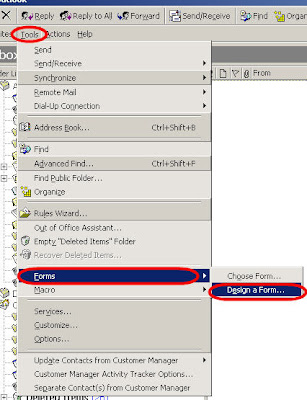
Select Message form from the Standard Forms Library. All Outlooks forms are base on these basic templates. Most business processes will be based on the Message form which is used for sending email to other users.
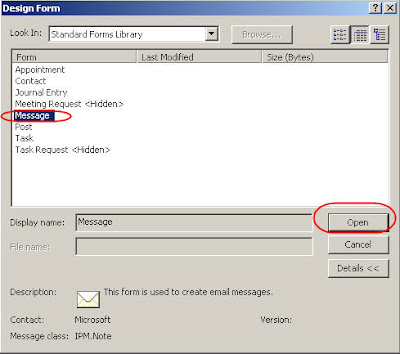
When the message form opens you see an email looking form with some extra tabs in parenthesis (). The parenthesis means these are hidden tabs or pages.
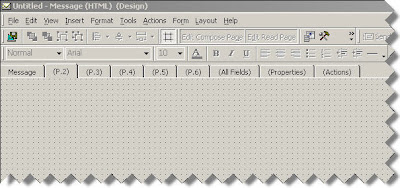
Select (P.2) This is the first blank design page which I will use for designing my Check Request Form.
The page is gray with a grid pattern of dots that are used to help align our form fields.
Go to Outlook Forms 3
Go to Outlook Forms Index
32 comments:
This is very helpful. One question...could you have started on the message tab as well and deleted any of the fields you didn't need
Sure, I just wanted to have a clean page to work on and I wanted to hide the To: From: Subject: fields.
Cool, I am new to forms and just wanted to check. Is there a way, to add a text box or some other control that would allow the sender to use their custom signature. When I add a message field it automatically puts in my signature, even when I change my default setting. Am I overlooking something?
Thank you! Pat
www.outlookcode.com is a great site for getting help with this sort of stuff. Here is a like I found that may help.
http://www.outlookcode.com/codedetail.aspx?id=162
Hi,
i'm trying this on outlook 2003, but its running through Exchange 2003 (not pop3). Is this the reason why i cannot even view the properties of the 'message' or (P.2) tabs? I just cannot get the properties by r/clicking or any other way, therefore i cannot hide 'message' or rename '(P.2)'
Kev,
This is nothing to do with Exchange or properties. You need to open the forms using Outlook forms design tools. In the Outlok menus you go to Tools, Forms, "Design a Form"
Thanks for the reply Jimmy. I've figured out where it is now. I was thinking you r/clicked the tab to get a contextual menu, when in fact as you say (and show), it is simply in the 'Form' menu.
Great tut, many thanks :)
Kev
Jimmy,
not sure if i'm being dumb but i have turned 'display this page' off on the 'message' tab, enabled it on the (P.2) tab which is my new form, when i run it and send it to my email address, it comes in with the contents of the 'message' tab which is our default form (?)
Any help appreciated, thanks.
Kev
Run it from design mode, making sure that the (messages) tab is showing up inside () which means it is hidden. If this works but your installed form is not working you may need to clear the forms cache. Also you if you have the same form name in your personal forms library, I have seen this overide what is installed in the Organizational Forms Library.
Hi! I am new to creating a form. I was using your instructions to create the check request form. I modified the information to be a from the I would use at work. I tried to insert the company logo and was unable to see it so I thought that I had deleted it but when I email the form to myself nothing is there but the logo attachments that I thought were gone. How do I make the form active so that the person receiving the email can see the form that was created? Thank you!
I need to create an email that includes at least a drop down list, if not more controls. So, I used the message form (I need the email fields) and just deleted the body. I added the controls as I needed them (where the body was) and modified the properties accordingly and published the form. When the user uses the form it looks fine, and they can select values and everything. But when the recipient receives the email the controls are no longer there and the message body field is back! What am I doing wrong? I set up the email as I needed it on P.2, and it works well on P.2, but I don't want the users to have to click over to P.2... I want it all on the original email message tab. Can you help?! (P.S. this is the most applicable info on this subject I have found on the internet! VERY helpful!)
Okay, so I got the Message tab turned off and the correct tab turned on, and it seems to be working "semi" perfectly. But, the recipient is still receiving the Message tab contents in the preview space. But if they double click on the message then the correct information (from the tab that's supposed to be visible) is viewable in the pop-up. But... in the detatched (pop-up) email, the email fields are still there, as if it were a message about to be sent, not as if it were a received message. Do these two quirks make sense? And is there a way to fix either/both of them? Thanks so much!
Anonymous,
You need to install the form on the server or in your personal folders and select the form before you send it.
Cody,
If you hide the message tab it should not show in the open email. In the preview pane you should only get a message like "This item contains active content that cannot be displayed in the Reading Pane. Open the item to read its contents."
Okay, I have tried everything but when I send my form even to myself, all I get is a blank email. What am I doing wrong?
Could be a lot of things. Have your turned off the message tab in the form and enabled the form tab you are working on? Is the form installed in either your personal or orginization forms library? You may also need to clear your forms cache.
Thank you, I think I've got it but how/where do I save it so others can download it to their Personal Forms Library? Currently, it is in my Personal Forms Library and it has been saved on the Shared Drive with an .oft extension.
To load in Personal forms put the .oft file in a shared location. On each workstation go to Tools - Forms - Design Form
In the drop down box select "User Templates in File Sysem"
Navigate to the folder to open the form and install it just as you did on your machine.
Jimmy you've been a big help but when I do this as you suggested, the form does not even show up. I have saved the form on the shared drive with an oft extension.
Tools - Forms - Design Form
In the drop down box select "User Templates in File Sysem"
Navigate to the folder to open the form and install it just as you did on your machine.
It should work. Does the user on the other computer have the access rights on the shared folder?
Jimmy, first of all, I really appreciate your help. The folder is a shared folder that we all have access to but even I can't see the .oft file when I go this route. Not sure what's going on...
OK how about sending the file by email or walking the file over on a memory stick?
Please verify the steps.
This is what you would do in Outlook 2003:
1. Select Tools menu
2. Click on Forms
3. Click Design a Form
4. On "Look In:" dropdown select "User Templates in File System"
5. Click on the Browse Button
6. Navigate to the correct file folder
7. Click on the file
8. Click on Open Button
When the form opens:
9. Click on Tools menu (in the form)
10. Select Forms
11. Select Publish Form as...
12. In "Look In:" dropdown, Select Personal Forms Library
13. Enter Display name
14. Click Publish.
hi Jimmy, thanks for all the great info. I have a question. We have a 25 user network, exchange server and Outlook 2003. We want a public folder with a task list for everyone in the office. We have a large database where we'll pull names, job id's and responsible persons names from to dump straight into the task list. would prefer if ths was able to be automatically updated. What do you suggest is the best way to go about this? so far i have been able to create the new folder in exchange, but cannot seem to import the database info (which is in excel format now). ?? thanks in advance.. Leasa
Jimmy, I've done that. The problem is that when I navigate to the folder containing the .oft file, the .oft file does not even show up in the folder at all. It is there when I go into the folder any other way. Therefore, I cannot see the file to select it. I can see all other files in that folder except the .oft file.
Just had a thought, Check that all the Microsoft Office files have been installed. As I remember you have some options for loading support for forms. Go to windows control panel, add/remove programs, Select Microsoft Office, Click on Change, Look under the Outlook options to be sure you have forms support loaded. You will probably need the Office CD to make the changes.
Hi Jimmy, after going through the steps above to make a form and save it in the Org Library when I try and access the form from Outlook Office 2003 client I receive the following error - "The form you selected could not be displayed. The path is not valid c:\etc to local user profile path".
Any ideas why?
Cheers
Sam
Sam,
That really doesn't make much sense to me. What are the steps you use to access the form.
Jimmy
Hi Jimmy,
issue resolved. The name and display name of the form previously ended with the characters of "#(......)". Once I took out those values I was able to open the form for all required version of Outlook. I thought the issue may have been caused by Outlook version but looks to be just those characters at fault.
Thanks for the quick reply.
Cheers
Sam
Dear Jimmy,
I have created message using "Design a form" in Tools menu in submenu forms of the outlook 2007. But when i send a message to another person it will not come in that format which i created. Whts the reason behind this. Will you please give me step by step details.
Are you both in the same Exchange organization with the form published to organizational folders? If not do you both have the form installed?
I have created Custom Form With The following Step:
Go to Tools->
Form->
Design a Form->
In Look in ->
i Select->
Standard Form Library & In that i select-
>Message & Click OPEN.
After that i Desing some textbox and labels using Tool Box. I have
set the properties of all the textbox with multiline. I save this form
in *.oft format in the my documents. Then after i publish the form in
personal forms library. After publishing i am running the form and
sending the form to the particular address, he is not getting the
custom form. He is only getting the default message. I don't have
exchange server. Will you please explain me the steps or the process
for how to do it? The receiptant have outlook 2003 and i m using 2007.
Dear Jimmy,
I really Appreciate your help. Actually My organization is using outlook 2007. I have created the custom form message with the steps shown above. Now plz let me know about the steps. Is it correct or not? I am not using the Exchange Server. How can we get that the form is installed? but if it is not installed how can we make custom form. Plz reply with your answers quickly. I want this custom form only for the particular person to use. Not for the whole persons in the organization? Plz help.////
Post a Comment