Need to place some text on the form for Instructions and so forth.
Quick:
Use label control for creating text fields.
Visual/Learning:
From the tool bar select the tool box button to bring up the tool box window. From the toolbox select the capital A and drag it onto the page.
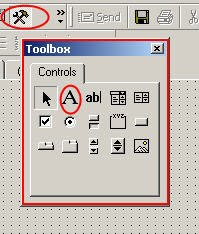 Your should now see a label box on the page.
Your should now see a label box on the page.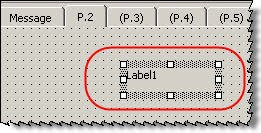 Right Click the label box and select properties.
Right Click the label box and select properties.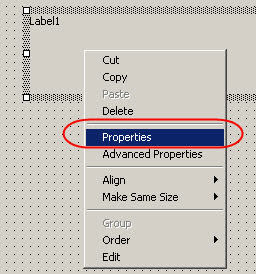 In the Properties box select the Display tab. Give this item a name. I prefix all labels with lbl which makes it easy for me to identify what the different fields are when I set up my tabs. More on this later on. This field is the title of my form "Check Request". This is what goes into the Caption field and is the text that I will see on the form. Next I want this text to stand out so I change the font from 8 point to 20 point. Click OK.
In the Properties box select the Display tab. Give this item a name. I prefix all labels with lbl which makes it easy for me to identify what the different fields are when I set up my tabs. More on this later on. This field is the title of my form "Check Request". This is what goes into the Caption field and is the text that I will see on the form. Next I want this text to stand out so I change the font from 8 point to 20 point. Click OK.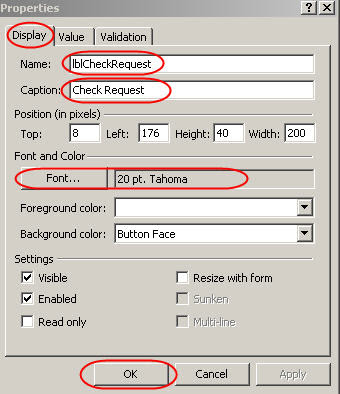
Whenever I need to place text this is the field I use. Make note here that font setting apply to all text in this label field. You cannot make part of the text Bold for example. To do this you need to use two different label fields.
1 comment:
Great job Jimmy, The best online "How to design an outlook form" so far. Keep up the good work.
Post a Comment