Need radial controls to select mutually exclusive selection options for where to send the check, and a check box to indicate if supporting material is needed.
Quick:
Use frame to group controls, Drag radial buttons and check box controls onto the frame and setup field value holders and name properties.
Visual/Learning:
For the radial buttons it is best to group them together using a frame. All the radial buttons within a frame are tied together. Only one button can be active at a time. This is perfect for selecting our mutually exclusive options for sending the check to either payee, requester, or other. First drag the frame control onto the workspace and size it.
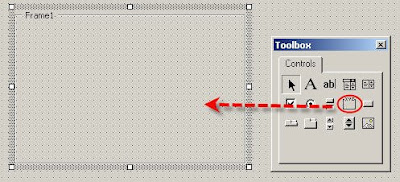
Select properties on the frame and name and set the caption.


 The "Property to use" is set to Value and the Value for this radial is set to Payee. The second radial I will set the value to Requester, and on the third the value will be Other.
The "Property to use" is set to Value and the Value for this radial is set to Payee. The second radial I will set the value to Requester, and on the third the value will be Other.

All three radial buttons use the same CheckDisposition field to hold the value of whichever radial button is selected. As soon as the first radial was assigned the CheckDispositon field, then all the radial buttons in the frame took on that same field. The frame provides this grouping context.
Below you see how the 3 radial buttons are named and the Caption used for each.
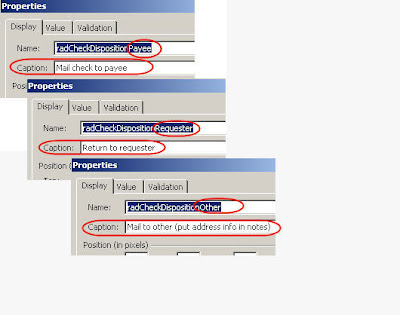 I am also going to add a check box to this frame for indicating if supporting documentation should be sent along with the check. The check box control will be independent of the radial controls. It just simply toggles on or off.
I am also going to add a check box to this frame for indicating if supporting documentation should be sent along with the check. The check box control will be independent of the radial controls. It just simply toggles on or off.
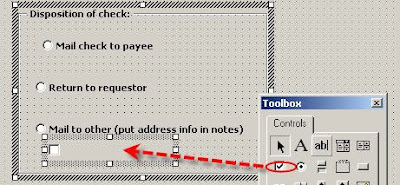
On the Properties page for the control click on New... and give this field a name "AttachDocumentation", Type - Yes/No, Format - Icon
 Now just set the Display Tab Name and Caption. I use cbx to indicate this is a check box.
Now just set the Display Tab Name and Caption. I use cbx to indicate this is a check box.
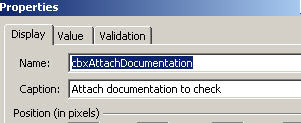
1 comment:
http://en.wikipedia.org/wiki/Radio_button
Post a Comment