Issue:
Need to cleanup the Global Address List data for import to Outlook contacts.
Quick/Visual/Learning:
Open the Excel sheet and delete the unneeded column A with the database ID fields. Sort and clean up the data so you have only the entries you are interested in.
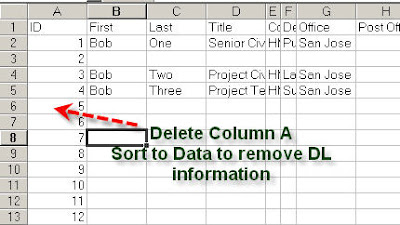
Here I have 5 example users after doing the sorting and deleting
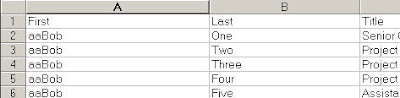
Now I need to fix the email address field. The addresses here are in the format that Exchange server understands, but for my contact list I want the SMTP addresses in the format of User@CompanyName.com. I use a formula in Excel to fix these. I know that all my users email addresses are equal to their alias (first initial and last name) at MyCompanyName.com. I over write the address field with the formula =w2 & “@mycompany.com”. W2 is the field that has the alias and & tacks on the text for the “at company name” part of the address.
Like magic the formula builds my email address for me. Now I can copy this field down the sheet and it will generate the addresses for all my users.
Paste into the cells below
More magic, there they all are.
Delete any unneeded fields like E-Mail type.
Save changes to the spreadsheet.
Next posting will show how to import the data to Outlook
Import Exchange GAL To Contacts - 3




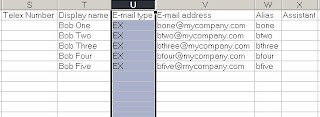
No comments:
Post a Comment