Issue: You have an old game or program that only runs on Windows 98
Quick/Visual/Learning:
Found a list of howto steps
here:
----Text From Link----
1. Install VMware.
2. Start it.
3. Select localhost if asked.
4. Click New Virtual Machine.
5. Next, Select Custom, Next.
6. Select MS Windows and 98 from the list. Next.
7. Select where to create it. Select hard disk which have most of free space.
8. Next, Next, One processor, Next, Enter desired memory. I left it to default (256). Next, Next, Next, Create a new virtual disk, IDE, enter disk size. Next and Done. It creates new virtual disk. Wait…
9. Now double-click the CD-ROM on the Devices list. Use physical device. Host. Select your CDROM drive from the list. Preferably first CD/DVD drive. OK.
10. Put your 98 CD in.
11. Click Edit virtual machine settings. Hardware tab, click Add… Next. Choose Floppy Drive. Next. Use physical floppy drive (If you do not have it, choose Create a blank floppy image.) Next and Done. OK. Now head to http://www.bootdisk.com/bootdisk.htm Select Windows 98 (SE if your 98 is Second Edition). Download it. If you do not have a floppy drive (I have it but it is disconnected), you’ll have to use WinRar to extract the exe. Install WinRar. Right-click the downloaded exe (boot98se.exe) and select Extract to PATH\ (boot98se). Ignore the error. Now open the folder which WinRar created (boot98se). Copy the .IMA file to folder where you created the virtual disk. For example: C:\Virtual Machines\Windows 98. Now back into VMware.
12. If you do not have floppy drive: On Devices list, double-click Floppy. Click Use floppy image. And Browse… Select All Files. Select the copied .IMA file. OK. Now it should boot from ‘floppy’.
IF you have floppy drive: use the exe to create boot diskette and use it to boot your virtual machine.
13. Now Start the virtual machine. Select ‘Start computer with CD-ROM support’ from the Startup menu. Let it to load drivers and stuff…
14. You’ll get ‘Windows 98 has detected that drive C does not ….’ message. Now type fdisk.
15. Answer Y(es). Select 1, Select 1, Answer Y(es). Press Esc, when done. You are back on A:\ prompt. Shutdown the virtual machine. And repower it. Again select CD-ROM support. And wait.
16. Now type format C: answer Y(es). Enter volume label, if you like. Now you have formatted C: drive.
17. Type CDROMDRIVE:\setup.exe, where CDROMDRIVE is most likely E: Press Enter, to let scandisk to.. scan disk. Now just follow onscreen instructions.
18. When it restarts, take out the floppy image , so it will not boot from it.
----End Of Text From Link----
This
link may be helpful as well about get CD drive to show up on DOS machine

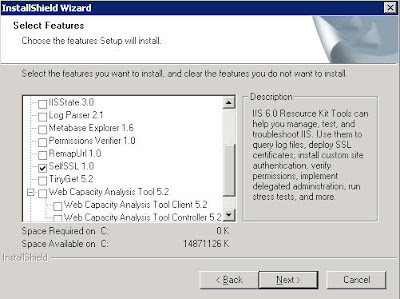
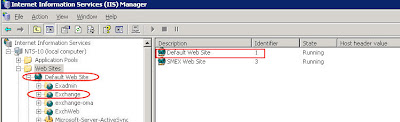

 Type selfssl /t /v:365 /n:cn=Owa.MyCompany.com (or whatever you have registered in dns to get to your OWA server)
Type selfssl /t /v:365 /n:cn=Owa.MyCompany.com (or whatever you have registered in dns to get to your OWA server)
