How to create and use a simple Outlook from without an Exchange server.
Quick:
Create the form. Save in Personal Folders for each user.
Visual/Learning:
Here is an example of a form I created for the help desk in a previous company. There is a place for name, phone number, and some quick click radial buttons.

If you want to know how to create the radial buttons and so forth please refer back to the start of this series:
During a big laptop roll out project, the help desk group wanted to provide a quick and easy way for users to contact the help desk. We added an Outlook form .oft file to file laptop image so this form showed up on the computer desktop. Sue Mosher, who has written several wonderful books on Outlook forms, informed me that as of Outlook 2003 SP2 you can no longer launch forms from an oft file. Now you must install the form in Outlook Personal Forms Library (or on the Exchange server). Here is a link she gave me to the Microsoft page regarding the changes. Thanks, Sue!
You need to make sure that the form definition is sent along with the message, so be sure this is set on the (Properties) page of the form as you see below.
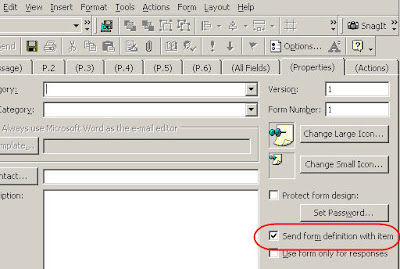
On the (Message) tab I address this form to the IT Helpdesk group. You can set this anyway you like. It could go to a particular hard coded email address, or if you have an Exchange server you can send it to a group or to a public folder.
On the subject tab I created a formula so that the subject line gets populated with the requester's name.
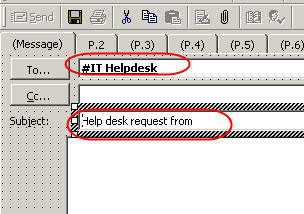
To see this first I right click on the subject field and go the Value tab. Here you see that I am setting the initial value for the subject field.
The text "Help desk request from " is followed by the "&" which adds on the field [InsertName]. This is the custom field on the form where the user enters his name. So for example, if the user name was Joe Brown, when the user launches the form and enters his name, the subject line will change to:
Help desk request from Joe Brown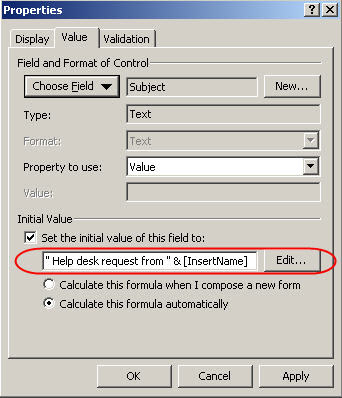
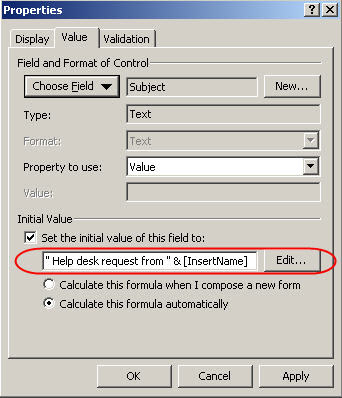
The one element that I have not talked about on this form is the Logo. To get a logo on the form I drag and drop a picture tool onto the form.
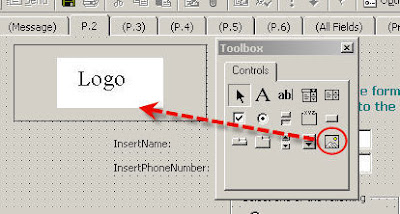 Right click on the picture box and select advance properties. Click on the picture property and point it to the location of your logo file (or any picture want to have on your form).
Right click on the picture box and select advance properties. Click on the picture property and point it to the location of your logo file (or any picture want to have on your form).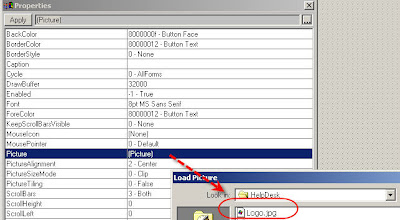
In the next forms post I will talk about how to collect data from these forms.
3 comments:
Hi Jimmy,
Thanks for all the great posts! I have been looking around for information about Outlook Forms and yours is the best site I have found.
Most of my work is with Microsoft Access, but I am writing a series on using Access and Outlook together. I see a lot of potential in that area.
BTW, Email storage is a big issue now with many companies. What are your thoughts about it?
I ask because I am thinking of developing Email Storage Applications using SQL Server and/or XML.
Best Regards,
Patrick Wood
http://gainingaccess.net
Thanks for the kudos! Storage is a big topic. A lot depends on company policy regarding mail retention and so forth. As an administrator of course I like to keep the mail storage as light as possible on the Exchange server. Large mail stores require many hours to run repair or recovery tools. I have seen a number of companies recently touting products that offload mail and attachments from the server and even collect all the pst mail files onto the server for centralized storage and indexing while providing the user access to these messages from Outlook. Sounds almost too good to be true, but I think the need is certainly there.
Hi Jimmy,
You are welcome. Thanks for the info about email storage. That does sound like a neat trick with the email storage. I can see why that would be an attractive solution instead of having emails scatered about on eveyone's PCs, Laptops, or mobile devices.
Best Regards,
Pat
Post a Comment