Your computer was faster and now it is running slow.
Quick:
First scan the computer for malware. Boot safe mode with networking using f8, download scanner and updates, scan for problems.
Visual/Learning:
Bad software seems to sneak onto computers if you are not very careful (sometimes even if you are careful). One of the first things I do is to check for malware. Reboot the computer. As the computer is booting up tap the f8 key. At some point you should see a screen like this one:
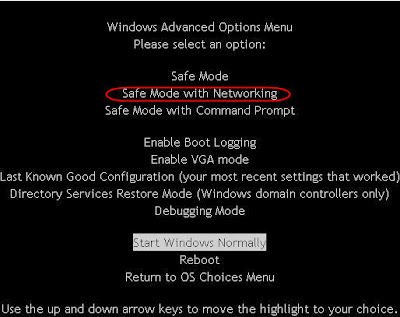
If you try it a few times and can't seem to hit the f8 key at the right time you can turn off the computer while it is booting Windows. Windows should see that it failed to boot the last time and offer you the choice to boot into safe mode.
I suggest selecting safe mode with networking that way you can download a scanning tool or get updates.
Lately I have been using the free scanner from here: http://download.bleepingcomputer.com/malwarebytes/mbam-setup.exe
Download, get updates, and run a scan.
For more information about using the scanner you can go to my previous post: http://qvlweb.blogspot.com/2008/06/fake-virus-scanner-cleaning.html
Once you are sure the computer is free of malicious software go to the next step.
2 comments:
The deep you dig into the subject and give us the accurate data is appreciable.
check out here
Your article is very inspiring. You have topped it up with excellent content. This will help me understand things from a fresh outlook.
I would definitely recommend it to my friends as well.
Also, take out sometime to review the best virus scanner for computer
Free Malware Removal Tool. It is a virus, malware and other threat removal application for your PC.
The app deep scans your system and removes infected files with no traces.
Post a Comment