Installing Verdiem Surveyor Server Software
Quick: Need to have SQL Server running, Click through the screens accepting defaults, Open Admin program, right click Surveyor, select manage licenses, Enter license code.
Visual/Learning:
We already had SQL Server running on the BES server where this new software was installed.
On the Welcome screen click Next.
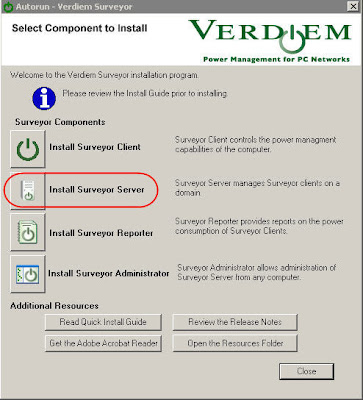
On License window click on radial for “I accept…” and click Next.
On Destination Folder window select next for default location c:\Program Files\Verdiem\Surveyor
On Setup Type we kept the default port of 5600 and selected that SQL was running on the local machine
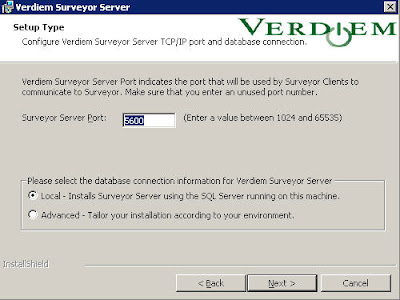
On Verify Database Connectivity Screen – you are asked to verify that SQL Server is running, Click Next
If it was able to connect you are now ready to install
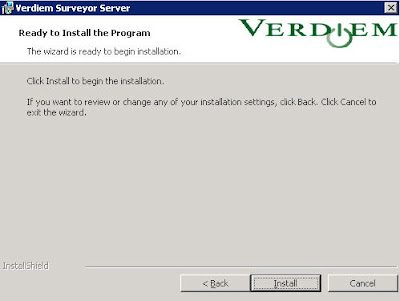
You see install progress bar
Click on Finish when complete
After install completes you will see an icon in the task bar.
You can click on the icon to launch the administrator program
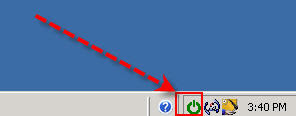
You can see that there is no license file installed yet.
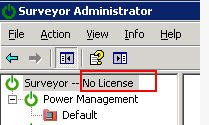
When you buy the software you get a license key from Verdiem. They key tells the server how many clients the server can manage. Once you have the key, right click on Surveyor and select Manage Licenses…
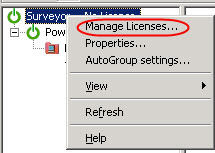
Enter license code
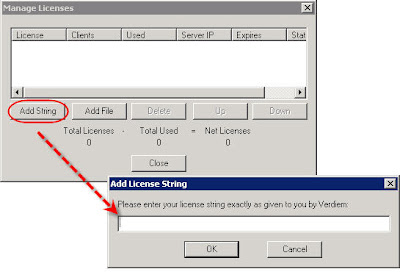
Surveyor is now in baseline mode.
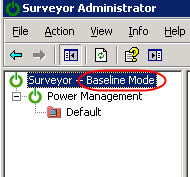
It is suggested that you install clients and run Surveyor server in baseline mode for a couple of weeks. This gives you data that you can use to compare against to see how much you are saving. To run reports you need to install the Surveyor Reporter Tool
Go To Surveyor PC Power Management 3
No comments:
Post a Comment