Install power management client on workstations and configure them to wake-up using magic network packets.
Quick:
Install client from network share, configure server name and take defaults on everything else. Configure NIC to "wake from shutdown" using magic packets, configure NIC power management to allow it to power up from standby using management stations.
Visual/Learning:
Run client install from cd or network share as I am using here.
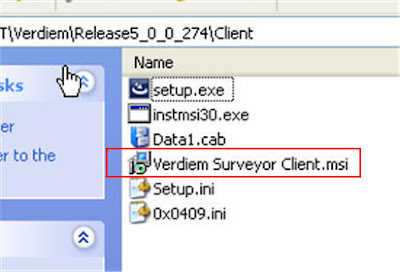
On the Welcome screen click Next, and you get this Installation Configuration screen. Keep the defaults and select Next again.
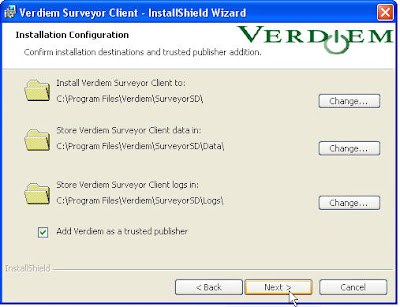
Now you see the Configure Surveyor screen. Here you will need to enter the name of the server where you installed surveyor (back in part 2). You can just keep the default port value of 5600 and click on Next
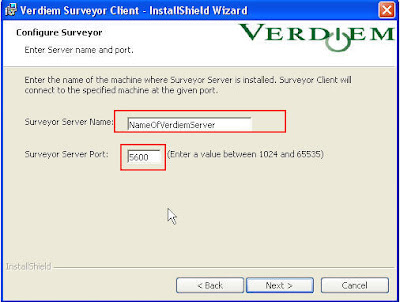
On the next screen that comes up click on Install. After the install finishes click on the Finished button and you are done with the client install. Note that there is no icon or item that gets placed in the start programs listing. This is just a client that sits quietly in the background and gets updates from the Verdiem server.
That is all for configuring the client except I want to be able to wake-up computers for nightly backups, so there is a bit more to do in that case. Next I configure the network cards to enable wake-on-wan (wow). In the control panel I select the network connection I want and right click and select properties as in the picture below.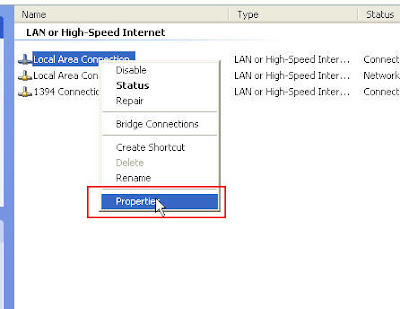
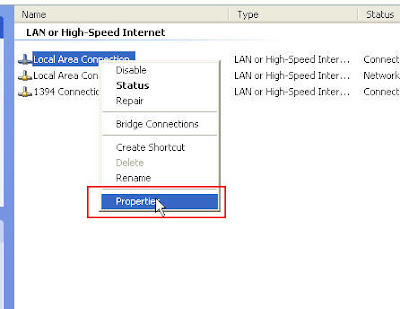
On the General tab I click on the Configure button.
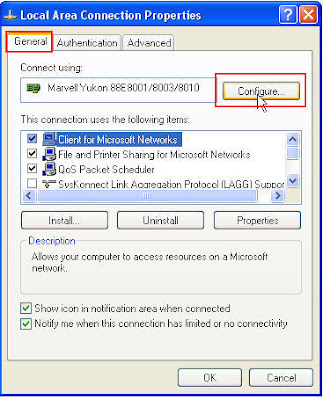
A new window comes up. Select the Advanced tab select "Wake From Shutdown" and set the Value to On.
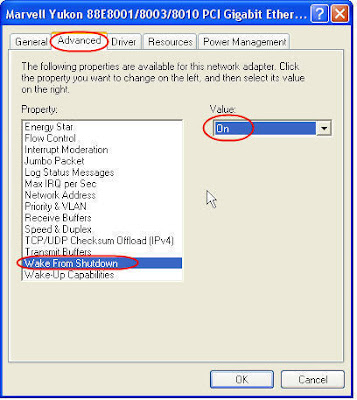 Select "Wake-Up Capabilities" and set this to "Magic Packet". Do not select "Magic Packet and Pattern" as this setting tends to cause the computer to wake-up spontaneously every few minutes.
Select "Wake-Up Capabilities" and set this to "Magic Packet". Do not select "Magic Packet and Pattern" as this setting tends to cause the computer to wake-up spontaneously every few minutes.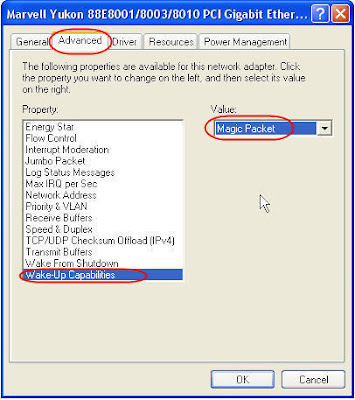 Now under the "Power Management" tab I select all the check boxes.
Now under the "Power Management" tab I select all the check boxes.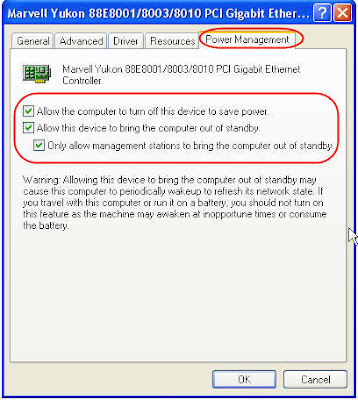 Now I reboot the computer and press the key that takes me into by BIOS settings.
Now I reboot the computer and press the key that takes me into by BIOS settings.In my version of BIOS I have a Power tab where I can set the Suspend Mode. I change this from [Auto] to [S3 Only]. S3 causes the computer to shutdown fans in suspend mode, otherwise the computer may just go into S1 suspend mode which keeps fans on and does not save much power.
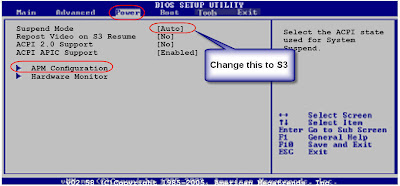
Now you need to enable the setting that will allow the network card to wake-up the computer from suspend or shutdown. I enabled both power on by PCI and PCIE.
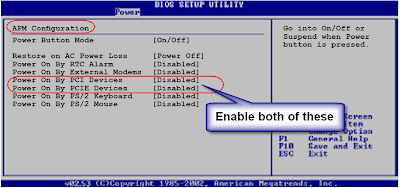
Now just save the setting in BIOS and reboot the computer.
Do this on each of the workstations you want to control. Once you are done with this go back to the server.
No comments:
Post a Comment