Remove temporary files and defragment the hard drive.
Quick:
Delete temporary files, Empty Recycle bin, Defragment the hard drive, click on my computer, right click on hard drive (c:) => Properties, Tools, Defragment Now...
Visual/Learning:
Defragmenting the hard drive can help a lot to speed up your computer. Fragmenting occurs when files are written to the hard drive. The computer looks for an empty place on the hard drive to store your data, but perhaps the first empty spot can't hold all the data. Only part of the data gets written here and the rest of the file gets written somewhere else.
Over time, as files grow and change, your word document (or whatever) can end up being broken up in small pieces all over your hard drive. To retrieve that data you computer has to pull all of those pieces together.
The defragment tool speeds things up by reorganizing all the data on your hard drive and putting all the pieces of your file in the same place. Going one place for the data saves time.
One thing that I like to do before organizing either my computer data is to get rid of the junk. Why spend time organizing stuff you plan to toss anyway?
In the last post I did a lot of cleanup but I can still delete temporary files. Temporary files get placed on your computer when you browse the Internet or install programs. You might think that temporary files would get removed all by themselves but that is not the case.
Windows comes with a cleanup tool to help you flush these out. Open the properties on you hard drive to get to the Windows clean up tool.
 Click on the "Disk Cleanup" button
Click on the "Disk Cleanup" button
Select the files to delete and click on OK
There is also a good free cleaner tool that I like called ccleaner. You can get here.
When the cleaning is done click on the tools tab select Defragment Now.
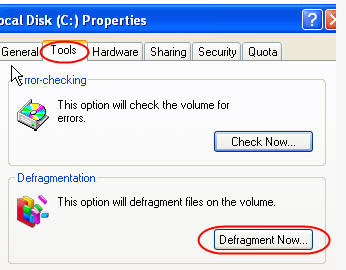
Click on Analyze and you will get a color bar that represents how badly your files are fragmented. Red represents fragmented files. You also get pop up window saying if you need to defragement or not. It can take time to run, maybe hours, but if you don't need the computer right now let it run and it will save you time later. Note that you can pause and resume the tool at anytime if you need to.

When the defragment is done you should see that most if not all of the red is gone and things should run a little faster.
The tools has not quite finished yet but you can see that most of the red is gone.
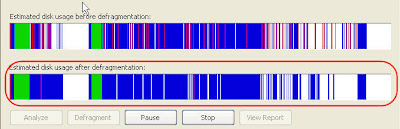 You may also want to perform a "Check Now..." (on the same window as the defragment option). This can check for and fix errors on the local hard drive.
You may also want to perform a "Check Now..." (on the same window as the defragment option). This can check for and fix errors on the local hard drive.
1 comment:
Im inspired with the exceptional and instructive contents that you provide in such short timing.
click over here
Post a Comment