Need a good way to get data out of a group of Outlook forms.
Quick:
Install the form and create views based on the form fields. Use copy and paste to move data to a spreed sheet.
Visual/Learning:
After collecting data from users the help desk needs a way to see what each request is about.
First I need to install the form somewhere so that you can get to the fields. In previous post I have published to the Organiztions Forms folder. This time I am going to publish the form in the Personal Forms (which does not require Exchange server).
Open the form and select Tools => Forms => "Publish Form As..."
Select the "Personal Forms Library". Give the form a name and publish it.
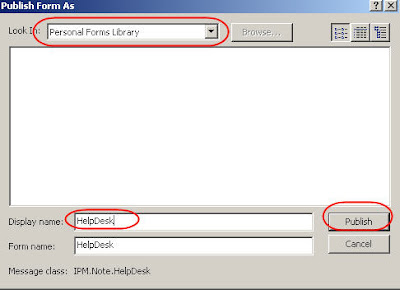 I am going to create a seperate folder for all the help desk forms to go into.
I am going to create a seperate folder for all the help desk forms to go into.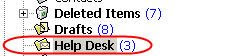 Here I have 3 forms that are in the folder. Now I want to change the columns I see in the view.
Here I have 3 forms that are in the folder. Now I want to change the columns I see in the view.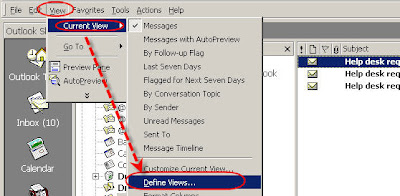 Copy the Current view and give it a new name.
Copy the Current view and give it a new name.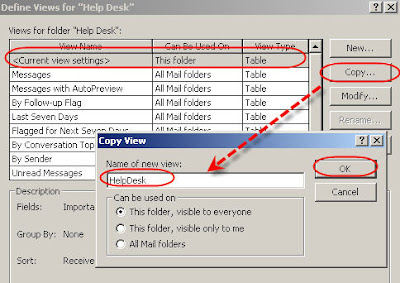 When I click OK I get a View Summery window. I am going to remove the fields I don't want first.
When I click OK I get a View Summery window. I am going to remove the fields I don't want first.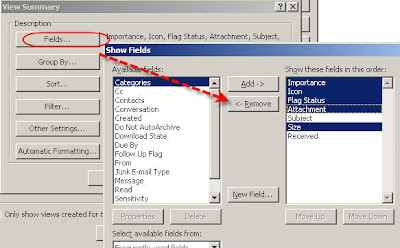 Now I am going to add fields from the form I created and installed in the personal forms folders. From the drop box pick Forms...
Now I am going to add fields from the form I created and installed in the personal forms folders. From the drop box pick Forms...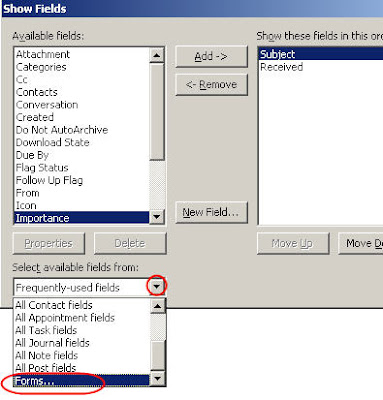 Select "Personal Forms" and pick the HelpDesk form. Click on Add.
Select "Personal Forms" and pick the HelpDesk form. Click on Add.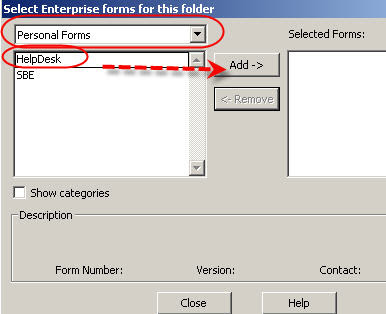 Now my "Available fields" shows the fields from my form. I select the ones I want to see in the new view.
Now my "Available fields" shows the fields from my form. I select the ones I want to see in the new view.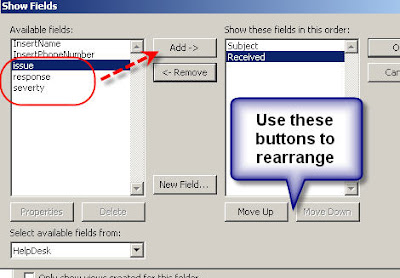 I click OK and apply the view and now I see new columns in my view of the HelpDesk folder and I can sort by Severity if I want.
I click OK and apply the view and now I see new columns in my view of the HelpDesk folder and I can sort by Severity if I want.Note that you the radial values have to be setup correctly to see relevant data. If you have problems with this see my previous post http://qvlweb.blogspot.com/2008/08/outlook-forms-5-frames-radials-check.html regarding how to do this.
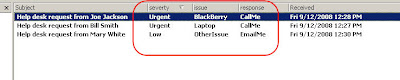
You can also do formating on the columns right in the view. Right click on the heading bar and select "Format Columns..." and you can change the way the date and time looks or rename the column headings.
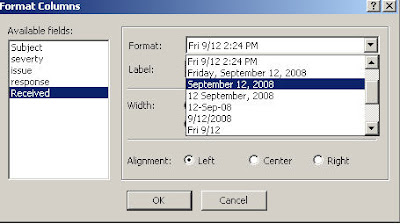
What if I want to put this data into a spread sheet and take it to a meeting? No problem. Select all of the lines in the view and press cntrl-c to copy.
 Open Excel and press cntrl-v to past what you see in this view into the sheet. You should now see the data and you automatically get the heading as well.
Open Excel and press cntrl-v to past what you see in this view into the sheet. You should now see the data and you automatically get the heading as well.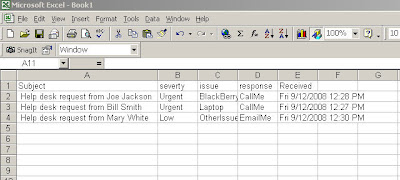

11 comments:
Thanks Jimmy, for this extremely wonderful document
you saved my day!
thanks a lot for your effort.
just wondering is there a way to set the for size, when i send my form to other people the form becomes distored when resized. so i was hoping to just lock the form to a certain size?
thanks in advance.
Not that I know of by this link might be of help.
http://support.microsoft.com/kb/237365
Thanks for the good details.
it is very useful.
Wow what an article. Thanks Jimmy, many Thanks for this. I have one question if you can help me, is there any way we can link the form data with sql server.
Thanks a lot for you wonderful effort.
Nasim
Yes, Look here:
http://www.outlookcode.com/article.aspx?ID=25
This is a wonderful one.. It really solved all my issues on getting data from a big team. I have a question though. It seems that the output, when taken in excel, does not capture check boxes in the form. How do I capture that? Any ideas?
I do not have a machine to test on right now. In between jobs at the moment. I think the check boxes should work if you set them to be a value like on/off. If that does not work you could use the check box to set another field with some code.
I'm having problem retrieving text box information, since EXCEL with the CTRL-V breaks the paragraph into different lines. I can’t control if someone uses ALT-Enter to organize the information using paragraphs in the test box. Do you know a work around to this? Is there another way to retrieve data from an Outlook form? Please, help. Thanks!
using excel to collect data is a quick and easy way in most cases, but you can use programing to as well to save the data to a database or to a file. That is beyond this tutorial but you can get help at http://www.outlookcode.com
Post a Comment