While working in Excel you realize that you wish the data was oriented differently in your spreadsheet.
Quick:
Select data, copy, select empty area, paste special, check transpose box.
Visual:

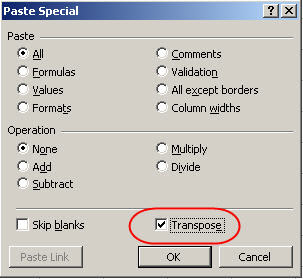
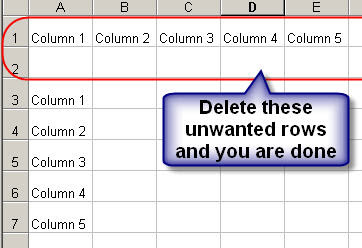
Learning:
Once you realize that your data is not in the best orientation you might be tempted to start over or to copy your data cell by cell to the right orientation. Hold everything, there is a better way. Using the Transpose feature in Excel you can switch around your column and row data with a few clicks of the mouse. In the example only one row of data is being transposed to a column but you can also select an entire block of data and transpose will switch all the selected rows and columns at once.
-Select a row, column, or block of data to transpose.
-Right click the selected cells and select paste special from the menu
-Right click an empty section of the spreadsheet and select Paste Special from the popup menu
-On the Paste Special menu check the box for Transpose-Click OK

2 comments:
thanx this is was good
thanks
Post a Comment