Quick: http://www.howto-outlook.com/howto/commandlineswitches.htm for a nice table or see list of commands below in learnging section.
Visual:
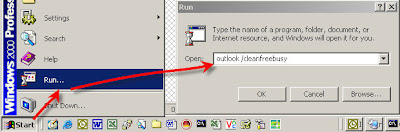
Learning:
Outlook switches are useful for things like fixing problems with Outlook Rules, Views, Freebusy information, etc. (Outlook /cleanfreebusy)
----------below is the command list from the above mentioned site----------------
Switch Description
/a Creates an item with the specified file as an attachment.Example:
"C:\Program Files\Microsoft Office\Office11\Outlook.exe" /a "C:\My Documents\labels.doc"If no item type is specified, IPM.Note is assumed. Cannot be used with message classes that aren’t based on Outlook.
/altvba otmfilename Opens the VBA program specified in otmfilename, rather than %appdata%\Microsoft\Outlook\VbaProject.OTM.
/autorun macroname Opens Outlook and immediately runs the macro specified in macroname.
/c messageclass Creates a new item of the specified message class (Outlook forms or any other valid MAPI form).Examples:
/c ipm.activity creates a Journal entry
/c ipm.appointment creates an appointment
/c ipm.contact creates a contact
/c ipm.note creates an e-mail message
/c ipm.stickynote creates a note
/c ipm.task creates a task
/checkclient Prompts for the default manager of e-mail, news, and contacts.
/cleanclientrules Starts Outlook and deletes client-based rules.
/cleandmrecords Deletes the logging records saved when a manager or a delegate declines a meeting.
/cleanfinders Removes Search Folders from the Microsoft Exchange server store.
/cleanfreebusy Clears and regenerates free/busy information. This switch can only be used when you are able to connect to your Microsoft Exchange server.
/cleanprofile Removes invalid profile keys and recreates default registry keys where applicable.
/cleanpst Launches Outlook with a clean Personal Folders file (.pst)
/cleanreminders Clears and regenerates reminders.
/cleanrules Starts Outlook and deletes client- and server-based rules.
/cleanschedplus Deletes all Schedule+ data (free/busy, permissions, and .cal file) from the server and enables the free/busy information from the Outlook Calendar to be used and viewed by all Schedule+ 1.0 users.
/cleanserverrules Starts Outlook and deletes server-based rules.
/cleansniff Deletes duplicate reminder messages.
/cleansubscriptions Deletes the subscription messages and properties for subscription features.
/cleanviews Restores default views. All custom views you created are lost.
/designer Starts Outlook without figuring out if Outlook should be the default client in the first run.
/embedding Opens the specified message file (.msg) as an OLE embedding. Also used without command-line parameters for standard OLE co-create.
/explorer Opens the new window in “explorer” mode (link bar on).
/f msgfilename Opens the specified message file (.msg) or Microsoft Office saved search (.oss).
/firstrun Starts Outlook as if it were run for the first time.
/folder Opens a new window in “folder” mode (Navigation Pane off).
/hol holfilename Opens the specified .hol file.
/ical icsfilename Opens the specified .ics file.
/importprf prffilename Launches Outlook and opens/imports the defined MAPI profile (*.prf). If Outlook is already open, queues the profile to be imported on the next clean launch.
/l olkfilename Opens the specified .olk file.
/launchtraininghelp assetid Opens a Help window with the Help topic specified in assetid.
/m emailname Provides a way for the user to add an e-mail name to the item. Only works in conjunction with the /c command-line parameter.
Example:
Outlook.exe /c ipm.note /m emailname
/nocustomize Starts Outlook without loading outcmd.dat (customized toolbars) and *.fav file.
/noextensions Starts Outlook with extensions turned off, but listed in the Add-In Manager.
/nopollmail Starts Outlook without checking mail at startup.
/nopreview Starts Outlook with the Reading Pane off and removes the option from the View menu.
/p msgfilename Prints the specified message (.msg). Does not work with HTML.
/profile profilename Loads the specified profile. If your profile name contains a space, enclose the profile name in quotation marks (”).
/profiles Opens the Choose Profile dialog box regardless of the Options setting on the Tools menu.
/recycle Starts Outlook using an existing Outlook window, if one exists. Used in combination with /explorer or /folder.
/resetfoldernames Resets default folder names (such as Inbox or Sent Items) to default names in the current Office user interface language.For example, if you first connect to your mailbox Outlook using a Russian user interface, the Russian default folder names cannot be renamed. To change the default folder names to another language such as Japanese or English, you can use this switch to reset the default folder names after changing the user interface language or installing a different language version of Outlook.
/resetfolders Restores missing folders for the default delivery location.
/resetnavpane Clears and regenerates the Navigation Pane for the current profile.
/rpcdiag Opens Outlook and displays the remote procedure call (RPC) connection status dialog.
/s filename Loads the specified shortcuts file (.fav).
/safe Starts Outlook without extensions, Reading Pane, or toolbar customization.
/safe:1 Starts Outlook with the Reading Pane off.
/safe:2 Starts Outlook without checking mail at startup.
/safe:3 Starts Outlook with extensions turned off, but listed in the Add-In Manager.
/safe:4 Starts Outlook without loading Outcmd.dat (customized toolbars) and *.fav file.
/select foldername Starts Outlook and opens the specified folder in a new window. For example, to open Outlook and display the default calendar use: “c:\Program Files\Microsoft Office\Office11\Outlook.exe” /select outlook:calendar
/sniff Starts Outlook and forces a detection of new meeting requests in the Inbox, and then adds them to the calendar.
/t oftfilename Opens the specified .oft file.
/v vcffilename Opens the specified .vcf file.
/vcal vcsfilename Opens the specified .vcs file. /x xnkfilename Opens the specified .xnk file.
No comments:
Post a Comment