Changes to Active Directory are not showing up on Outlook 2003
Quick:
In Exchange 2003 server run Offline Address Lists – Rebuild, On client machines download the address book.
Visual:
Exchange Server
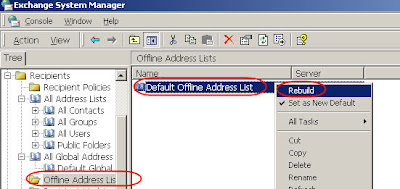
Outlook Client
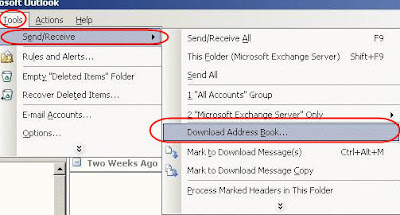
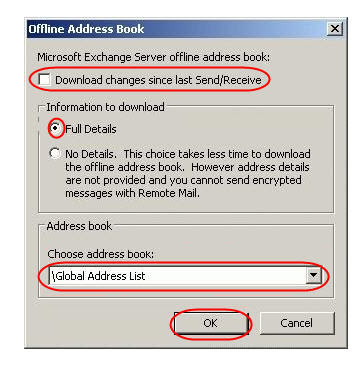
Learning:
After adding some phone numbers in Active Directory we saw that these updates were not showing up in Outlook. If Outlook is running in cached mode it saves and uses a local copy of the Offline Global Address List. The Offline list usually gets updated once a day, which is OK in most cases. But in order to get updates right away you have to update this list and then download the address list on the client machine.
Exchange Side
-Open the Exchange System Manager
-Under “Offline Address Lists” select “Default Offline Address List”
-Right click and select Rebuild
Outlook Client
-Select Tools
-Select Send/Receive
-Select “Download Address Book”
-Uncheck box “Download changes since last Send/Receive”
-Make sure “Full Details” is selected
-Choose “Global Address List”-Click OK
No comments:
Post a Comment